10x Genomics
Chromium Single Cell Gene Expression
Cell Ranger6.4 (latest), printed on 07/09/2025
Sharing Results
Table of Contents
- Saving .cloupe files
- Exporting data and graphics
- Modify marker size
- Interoperability with other software
- Integrated gene expression and V(D)J analysis
- Using Loupe Browser with Feature Barcode data
- Using Loupe Browser to filter and recluster data
- Next steps and support
Saving .cloupe files
You can save your dataset workspace, including the custom groups you've created
and any gene lists you've created or imported, by clicking on the Save (disk)
icon on the toolbar. If you prefer to create a new version of a
.cloupe file, choose "Save As" from the File menu, or press
Ctrl-Shift-S (Windows) or Command-Shift-S (Mac). You'll be prompted to create a
new .cloupe file somewhere in your file system.
Loupe Browser files are self-contained, so if you want to share a dataset
with a colleague, you can send them the .cloupe file.
Exporting data and graphics
You may also currently export the following items from Loupe Browser:
- The significant genes data table (to CSV).
- The significant genes heatmap (to PNG).
- The significant genes violin plot (to PNG or SVG).
- The set of currently active feature lists (to CSV).
- Screenshots of the current plot (to PNG or SVG).
- List of barcodes in selected categories (to CSV).
- List of barcodes used in reclustering analysis (to CSV).
To export the tabular list of significant features, including p-values and log2 fold changes, click on the Export icon above the tabular view in the data panel. This will save the table in CSV format. When heatmap mode is selected, click on the camera icon to export the heatmap in PNG format. Example output is shown below (right-click to save and view at higher resolution):
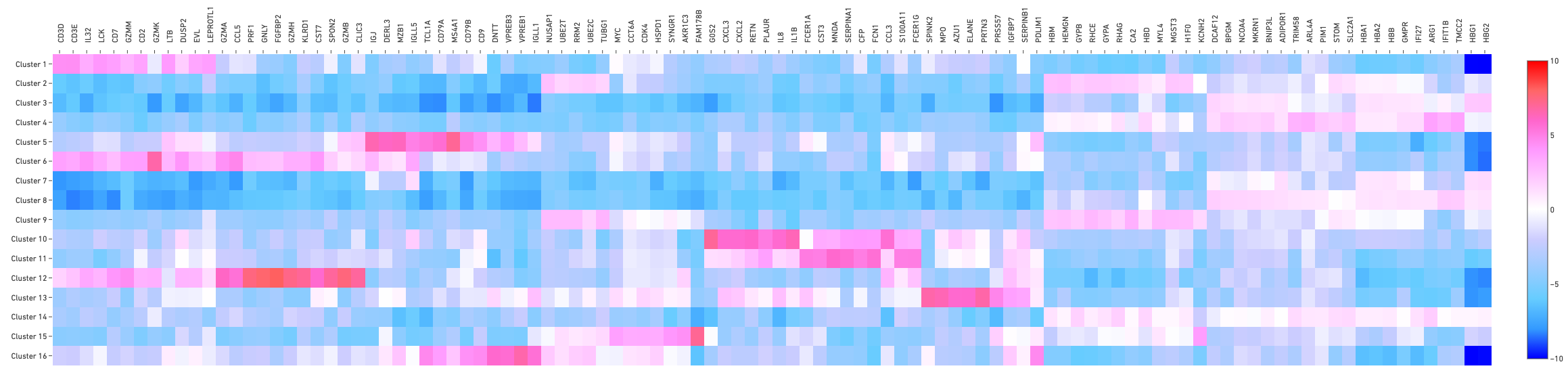
To export the lists of genes you have created in the Gene Expression sidebar, click on the three dots (More Options) button atop the sidebar and select 'Export Lists' from the popup menu. You can import these lists into another dataset to quickly identify cell subtypes.
Finally, to take a screenshot of the plot, click on the camera button in the toolbox. Screenshots will include the legend if there is an active coloring. You may want to minimize the sidebar and data panel by clicking their arrow buttons, and then recenter the plot to show it aligned and in highest detail.
Modifying marker size
If you find that the exported screenshot of the plot has points that are too small or large, you can manually adjust the point size. To do so, disable marker auto-scaling and modify the point size.
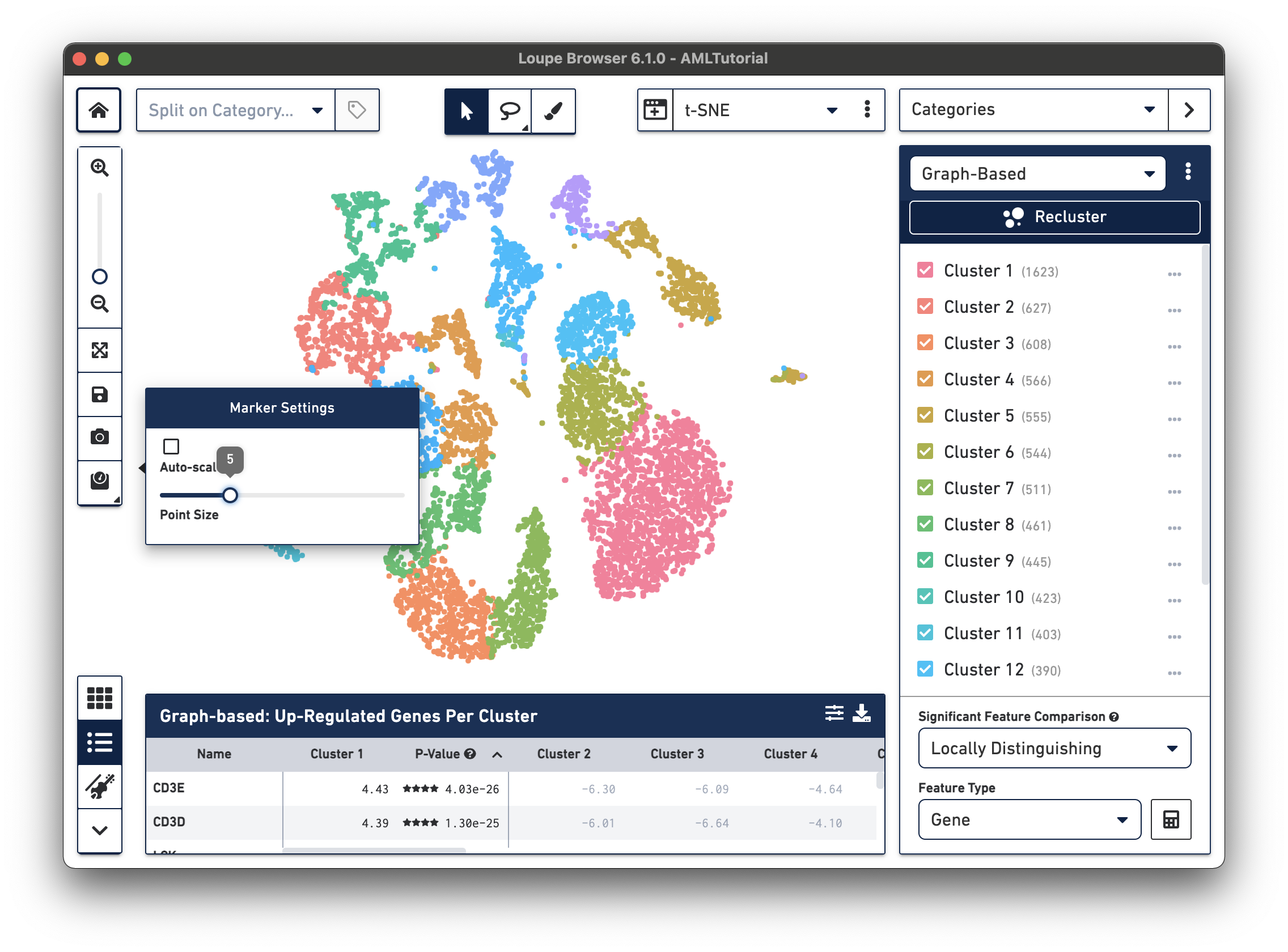
Interoperability with other software
There are many places in Loupe Browser where you can import and export data to use with other software packages. To learn how to import and export projections, categories, and feature lists, please refer to the interoperability documentation.
Integrated gene expression and V(D)J analysis
If you have both gene expression and immune repertoire data from the same dataset, or you're interested in the V(D)J analysis capabilities of Loupe Cell Browser 2.0 and later, proceed to Integrated Gene Expression and V(D)J Analysis in Loupe Browser.
Using Loupe Browser with Feature Barcode data
For an overview of the features available within Loupe Browser for gene expression data run along with Feature Barcode technology, proceed to the Feature Barcode page.
Using Loupe Browser to filter and recluster data
By default, a .cloupe gene expression dataset includes all barcodes called as cells by
Cell Ranger's cell caller. To learn how to analyze a subset of these cells, proceed to the
Filtering and Reclustering workflow page.
Next steps and support
This concludes the Loupe Browser gene expression tutorial. Now it's time to
use what you've learned on your own data. Read about how to generate your own
.cloupe files with
Cell Ranger pipelines.
Reporting issues
If you encounter any errors in the program, you can send a bug report at any
time by clicking on "Send Bug Report" from the Help menu. A .tar.gz
file containing logs from your most recent Loupe Browser session will be
created, and you can send that file to
support@10xgenomics.com. Add the
subject line "Loupe Browser Error" to your message. You can also find our
support email address by clicking on the "Help" menu and then clicking "Send
Feedback".
You can also submit general feedback and feature requests to support@10xgenomics.com as well.
We hope this tutorial has helped to familiarize you with the capabilities of Loupe Browser for analyzing your own data. We hope you find it to be the easiest, fastest, and most enjoyable way to interpret your single cell gene expression data.