10x Genomics
Single Cell Gene Expression
Cell Ranger, printed on 09/02/2025
Potential Data Loss When Uninstalling Loupe Cell Browser 1.0.1/1.0.2 for Windows
Release Date: April 4, 2017
Severity: Critical
Summary
Due to an issue in a third-party uninstaller component that shipped with Loupe Cell Browser 1.0.1 and 1.0.2 for Windows, the uninstallation process may delete unintended files if the user installed Loupe Cell Browser into a non-default location.
If you have installed Loupe Cell Browser 1.0.1 or 1.0.2 for Windows, do NOT run the uninstaller, either through the Control Panel or by running the "Uninstall Loupe Cell Browser" program. See below for details on how to safely delete Loupe Cell Browser 1.0.1/1.0.2 and upgrade to a new version.
Affected Products
- Loupe Cell Browser 1.0.1 for Windows
- Loupe Cell Browser 1.0.2 for Windows
Loupe Cell Browser 1.0.0 for Windows is not affected. The Mac versions are also not affected.
Details
When the Loupe Cell Browser 1.0.1/1.0.2 for Windows uninstaller runs, it deletes the folder in which Loupe Cell Browser was installed, including all of its contents. If the user installed Loupe Cell Browser into the default folder specified by the installer, C:\Program Files\Loupe Cell Browser, then the uninstaller deletes this folder. This is the expected, normal behavior, and there is no risk of data loss in this case.
However, if the user overrode the default location and selected a pre-existing folder during the installation process, then that folder will be deleted by the uninstaller. Any other non-Loupe Cell Browser files or folders within that preexisting folder will also be deleted. The files are deleted in such a way that they cannot be recovered by the Recycle Bin. If the user has not backed up the files within this folder, they will not be recoverable.
Recommended Actions
If you have an affected product installed:
-
Do NOT run the uninstallation process.
The uninstallation process can be initiated from the Windows Control Panel, or by opening or double-clicking on the "Uninstall Loupe Cell Browser" program from within the folder where Loupe Cell Browser was installed. Do NOT perform either one of these actions. -
Find the Loupe Cell Browser installation folder.
You can do this in one of two ways:a. Right-click on the Loupe Cell Browser icon or Start Menu item. Select 'Open File Location' from the context menu:
b. Alternatively, search for "Loupe Cell Browser.exe" in the File Explorer. Right click on the result, and select 'Open File Location' from the context menu:
-
Copy/backup the contents of the installation folder.
If there are files or folders unrelated to Loupe Cell Browser in the installation folder, copy them to another folder on your system. This way, even if an uninstallation is inadvertently initiated, there will still be a copy of the deleted files. -
Delete the uninstaller.
Delete (but do not open) the "Uninstall Loupe Cell Browser" program. Empty your Recycle Bin. Make sure not to inadvertently double-click on the "Uninstall Loupe Cell Browser" program.Once the uninstaller is deleted and the Recycle Bin is empty, it will no longer be possible to inadvertently initiate the erroneous uninstall process.
-
Delete any downloaded 1.0.1/1.0.2 installers.
Search for Loupe-Cell-Browser-1.0.1.exe or Loupe-Cell-Browser-1.0.2.exe and delete these installers. This will prevent a reinstall of the problematic uninstaller. -
Inform your colleagues.
If you have distributed the affected versions to others, please refer them to this advisory.
Software Fix
We have addressed this issue and incorporated a fixed uninstaller into a new 1.0.3 release of Loupe Cell Browser for Windows. Going forward, please use only Loupe Cell Browser 1.0.3 for Windows or later to avoid this potential issue.
It is important to note that installing version 1.0.3 does not, by itself, remove the risk of unintentional file deletion. You must follow the steps above in "Recommended Actions" to disable the uninstaller from versions 1.0.1 and 1.0.2.
FAQ
How do I know if I have an affected version?
If you are using Loupe Cell Browser for Windows, you may be affected. Open up Loupe Cell Browser, and observe the version string below the Loupe Cell Browser text on the left side of the screen:
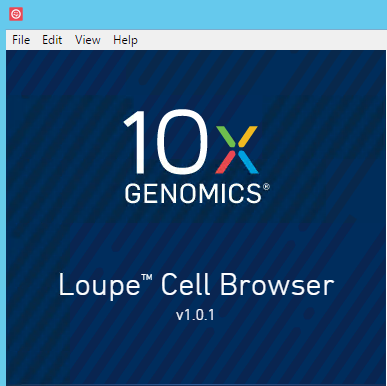
If the version is 1.0.1 or 1.0.2, your software is affected.
How do I contact 10x for questions about this issue?
Please email support@10xgenomics.com with the subject "Loupe Cell Browser Uninstall".
We sincerely regret the inconvenience and thank you for your cooperation.