10x Genomics
Chromium Single Cell CNV
Cell Ranger DNA1.0, printed on 07/11/2025
Loupe scDNA Browser: Exporting Data
Now that you have had a thorough walkthrough of this visualization tool, there might be other analyses you would like to perform with this data that are not part of Loupe scDNA Browser yet. There are many ways to conveniently export screenshots or data in an interchangeable format for further downstream analysis.
In the toolbar, there is a button with the icon of an arrow pointing downward that allows exporting of data. This section will cover the three options in that dropdown.
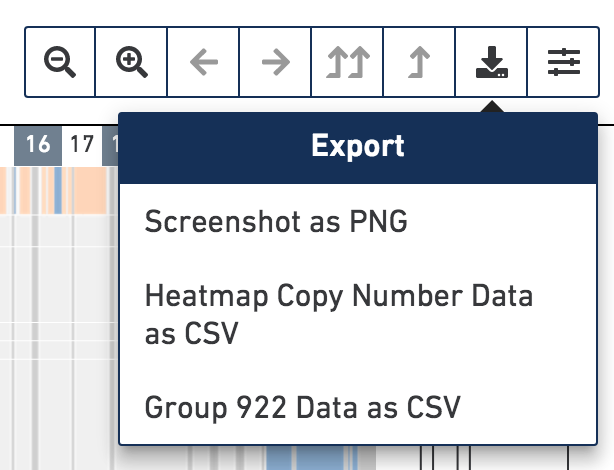
Exporting Screenshots
To export a screenshot of the interface as a PNG, select the first option in the export menu. This option will remove all of the interactive UI elements and produce a clean image of the data. Here is an example of what that looks like:
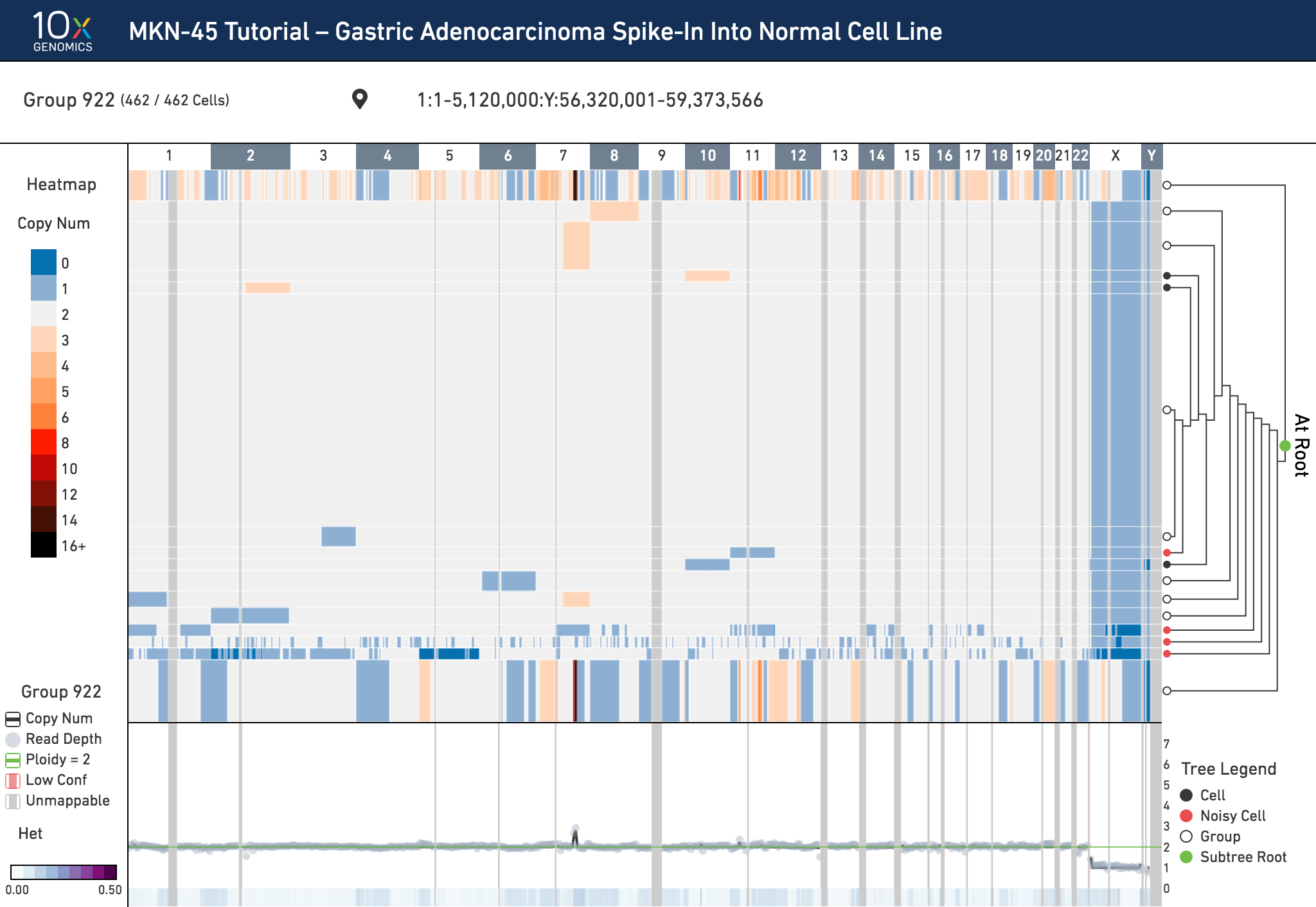
Exporting Heatmap Data
To export the currently displayed heatmap data as a CSV file, select the Heatmap Data as CSV. Depending on what's currently being displayed (either copy number or heterogeneity), the value for each bin will be exported. For each row in the heatmap, this option exports:
- Node Id - unique group or cell identifier
- Barcodes - cell barcode, or semicolon-delimited list of barcodes in a group
- Number of Cells
- Number of Noisy Cells - find the definition of noisy cell in the glossary
- Copy Number or Heterogeneity (all remaining columns) - copy number or heterogeneity value at the current resolution, for each visible bin
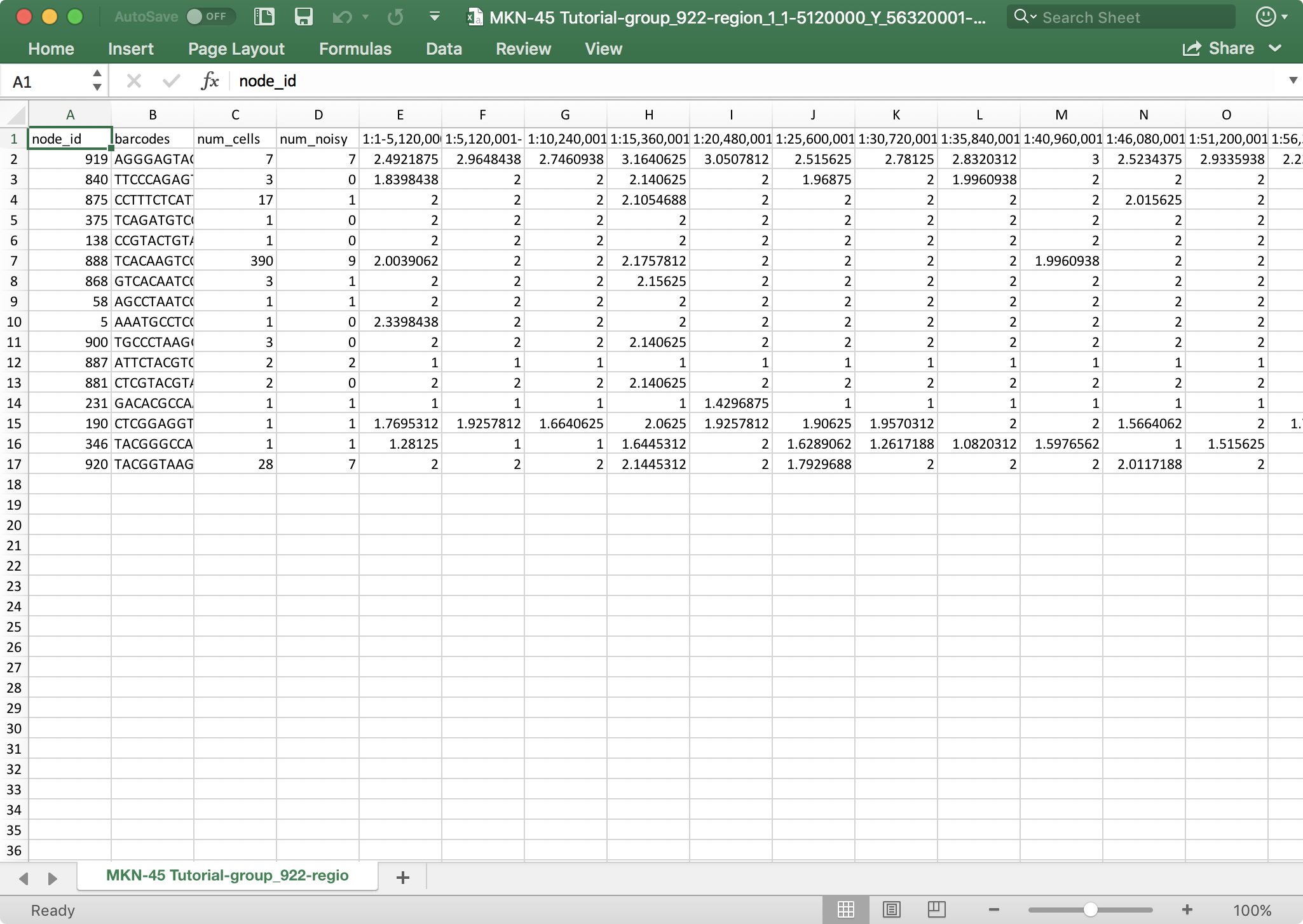
Exporting Trace Data
To export the data that results in the current trace, select the Group Data as CSV. In this exported CSV, the copy number, normalized read depth, heterogeneity, confidence, and GC content are exported for each bin. Remember, bins may be downsampled when zoomed out at larger genomic ranges.
- 1.1 (latest)
- Loupe scDNA Browser v1.0