10x Genomics
Chromium Single Cell ATAC
Cell Ranger ATAC3.1, printed on 07/28/2025
Sharing Results
Saving .cloupe Files
You can save your dataset workspace, including any custom clusters and feature lists you've created by clicking on the Save (disk) icon on the toolbar.
If you prefer to create a new version of a .cloupe file, choose Save As from the File menu, or press Ctrl-Shift-S (Windows) or Command-Shift-S (Mac). You'll be prompted to create a new .cloupe file somewhere in your file system.
Loupe Cell Browser files are self contained, so if you want to share a dataset with a colleague, you can send him or her the .cloupe file.
Exporting Data and Graphics
There are a variety of mechanisms to export data and graphics from your ATAC dataset. The toolbar, categories list, feature list, filter list, feature table and peak viewer all have export functionality.
Let's cover them one by one:
- Exporting Barcode Plots - Clicking on the camera icon in the toolbar will export the currently-displayed barcode plot. You can choose to export to either PNG, or SVG vector formats. Screenshots include the legend if there is an active coloring. The SVG vector format includes axes if Feature Plot view is active.
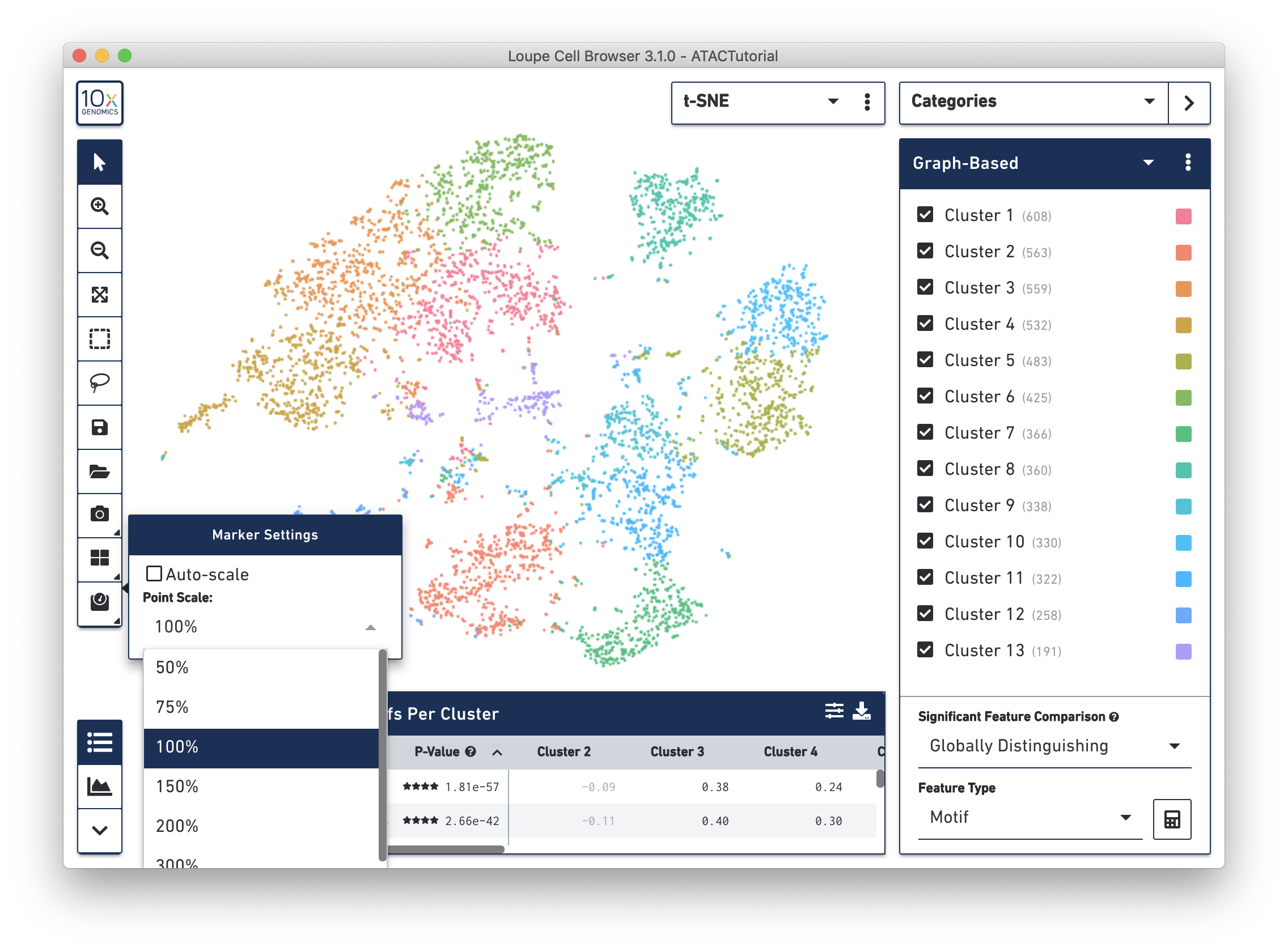
If you find that the exported screenshot of the plot has points that are too small or large, you can manually adjust the point size. To do so, disable marker auto-scaling and modify the point scale percentage.
-
Exporting Significant Features - To export the tabular list of significant features, including p-values and log2 fold changes, click on the Export icon above the feature table. This saves the current table in CSV format. You can use the Feature Options menu to select enriched features, depleted features, the number of features to export in CSV format, and whether to filter by an average accessibility level across the dataset.
-
Exporting Peak Viewer Plots - Finally, with the Peak Viewer active, you can click the Export button to export the currently visible peaks into a CSV file, visible cut sites into a multi-track .bedgraph file, or the peak viewer plot into PNG or SVG format.
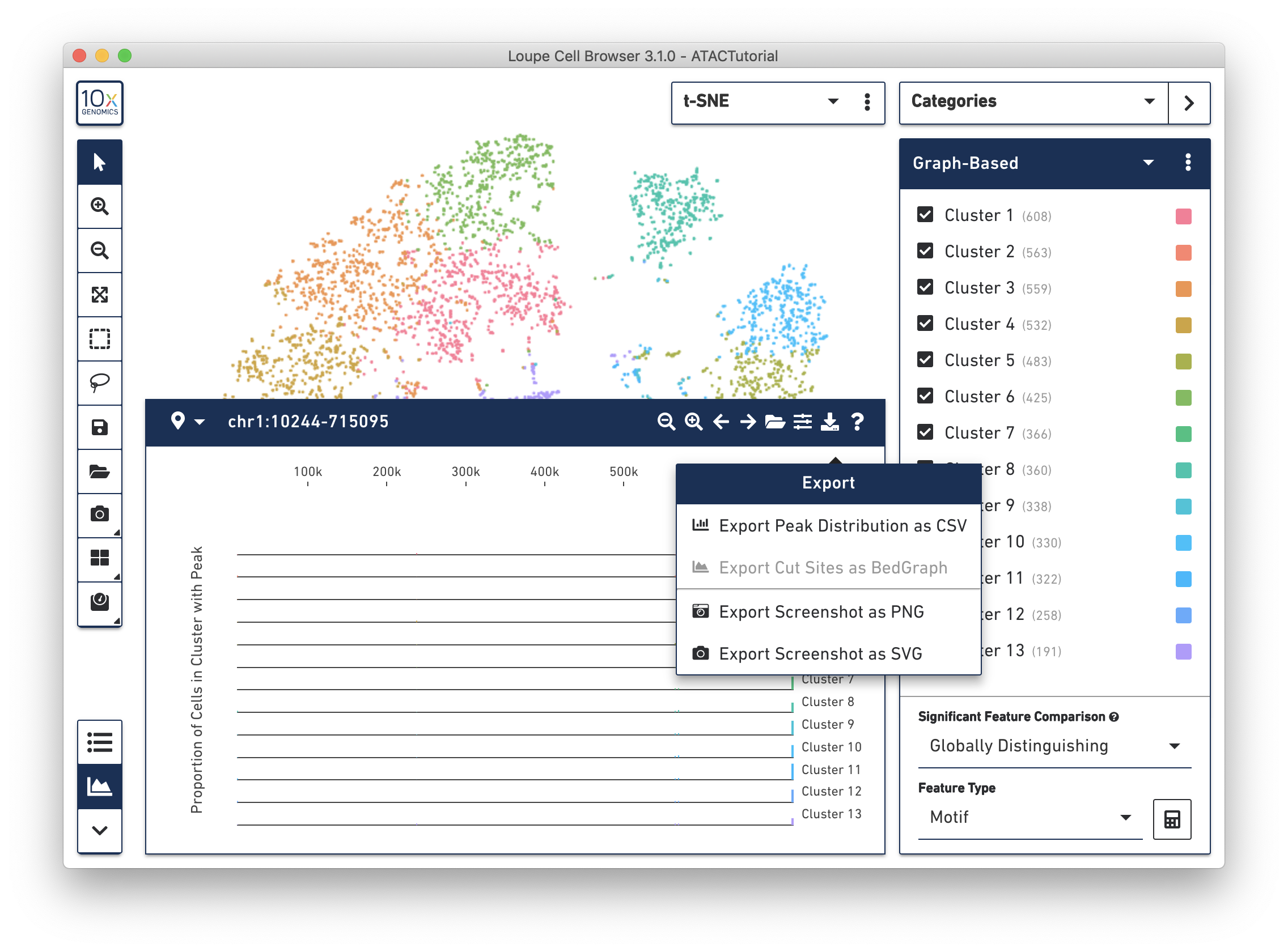
- Categories, Features Lists, Filters, and Importing Projections - Loupe Cell Browser has functionality to import and export categories, feature lists, and filters. It also has the functionality to import projections. Take a look at our Interoperability page for more detailed documentation.
Next Steps and Support
This concludes the Loupe Cell Browser ATAC tutorial. Now it's time to use what you've learned on your own data. Read about how to generate your own .cloupe files with the Cell Ranger ATAC pipeline.
Reporting Issues
If you encounter any errors in the program, you can send a bug report at any time by clicking on Generate Bug Report from the Help menu. A .tar.gz file containing logs from your most recent Loupe Cell Browser session is created, and you can send that file to support@10xgenomics.com. Add the subject line Loupe Cell Browser Error to your message.
You can also submit general feedback and feature requests to support@10xgenomics.com as well.
We hope this tutorial has made you familiar with the capabilities of Loupe Cell Browser, and made you excited to process your own data. We hope you find it to be the easiest, fastest and most enjoyable way to interpret your single-cell ATAC data.